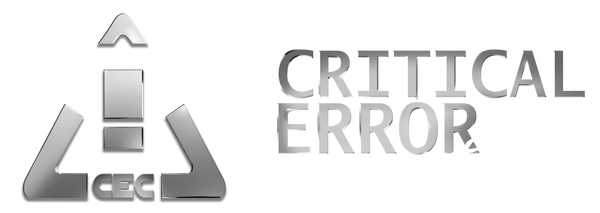The situation with Windows 11 Update 24H2 (KB5063878) continues to develop. Community reports and testing confirm persistent drive issues, while new complications have emerged during attempts to mitigate the problem.
New Updates & Observations
Greyed Out “Pause Updates” Button
- If the Pause Updates button is unavailable, try restarting your computer.
- Do not attempt registry edits or advanced modifications.
- Safest path: avoid downloading or installing files over 50GB at a time until further guidance.
Uninstallation Failures
- Some users are unable to uninstall the update, receiving error 0x800F0825.
- We are preparing a follow-up video covering:
- Running SFC /scannow
- Running DISM
- Performing an in-place upgrade if the above fail.
- Watch for the video release with step-by-step recovery instructions.
Windows 10 / Windows 11 23H2
- A similar issue was previously reported on Windows 10/23H2, but it has been resolved.
- That incident is unrelated to this current problem.
Uninstall Behavior & Update History
- If you pause updates before reinstallation starts, you are safe.
- If the update still shows up in Update History after uninstalling, that is normal. Update History is simply a log and does not mean the update is still installed.
Update Not Showing in “Uninstall Updates”
- Some users report the update appears in Update History but not in the uninstall menu.
- Performing an in-place upgrade may resolve this.
Industry Coverage & Microsoft’s Silence
- BleepingComputer reported seeing a “service alert” suggesting Microsoft could not reproduce the issue.
- As of this PSA, this claim remains unsubstantiated, and Microsoft has not released any official communication.
- No other reputable sources have confirmed this information.
We strongly encourage Microsoft to release at least a public acknowledgment of the situation, even if only a “hold pattern request.” The affected community deserves clarity and guidance.
What To Do Now
- Uninstall KB5063878 if possible.
- Pause updates if the option is available after restart.
- Avoid writing files over 50GB on drives that are more than 60% full.
- Back up critical data immediately.
- If drives become unreadable or physically fail, contact us at info@cec.direct
We will continue to release updates, tutorials, and repair steps as new information becomes available. Stay tuned for the upcoming SFC/DISM/Upgrade-in-place video.
Would you like me to also prep a shorter, urgent PSA script you could read out loud for your video to match this blog text? That way the messaging stays consistent across platforms.